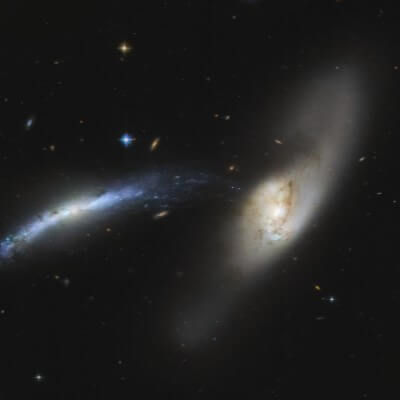Workflows manage the stages your articles must go through until they are published.
The component to manage workflows is not enabled by default.
To see the workflow that we have provided with the sample data, you first need to enable this functionality.
- Access the administration area
- From 'Content' > 'Articles' > 'Options' > 'Integration' tab set 'Enable workflow' to 'Yes'
- Save changes
Now when you access 'Content' again you will see the section 'Workflows'.
When you edit an article you will also see the new transitions for articles related to workflows.