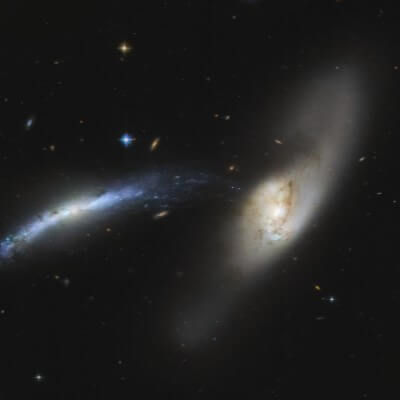Templates control the look and feel of your website.
This blog is installed with the Cassiopeia template.
You can edit the options by selecting the Working on Your Site, Template Settings link in the menu which is visible when you log in.
For example you can change the site background colour, highlights colour, site title, site description and title font used.
More options are available in the site administrator. You may also install a new template using the extension manager.